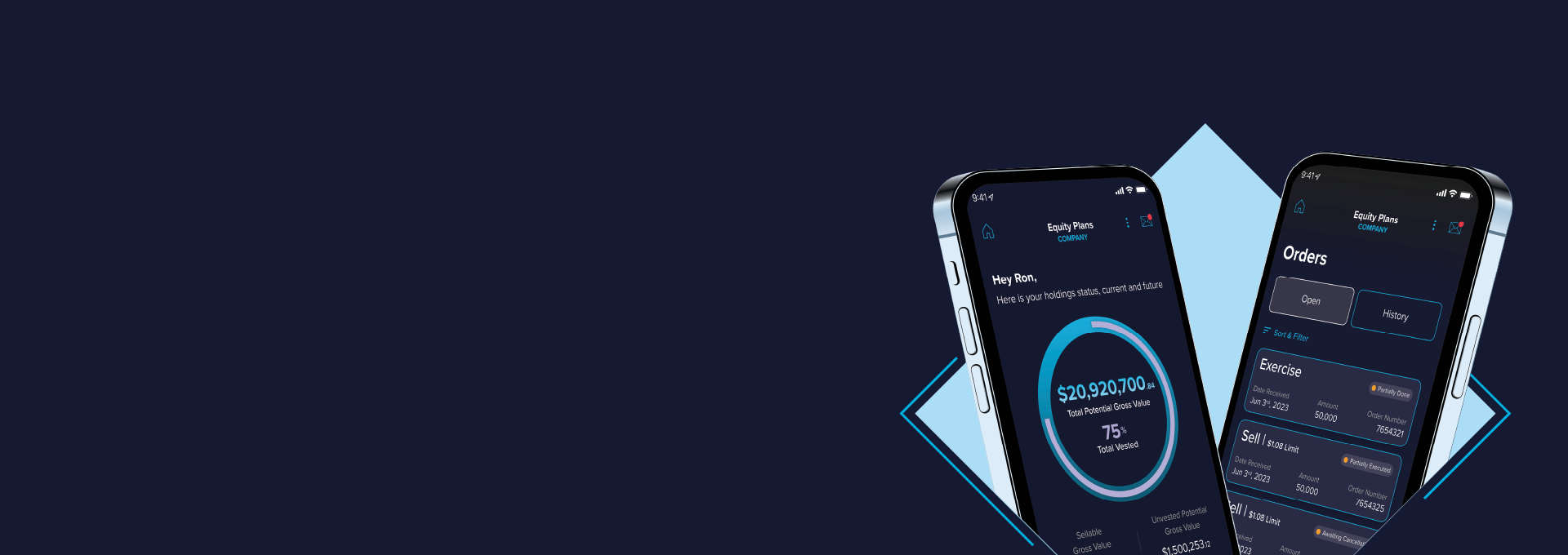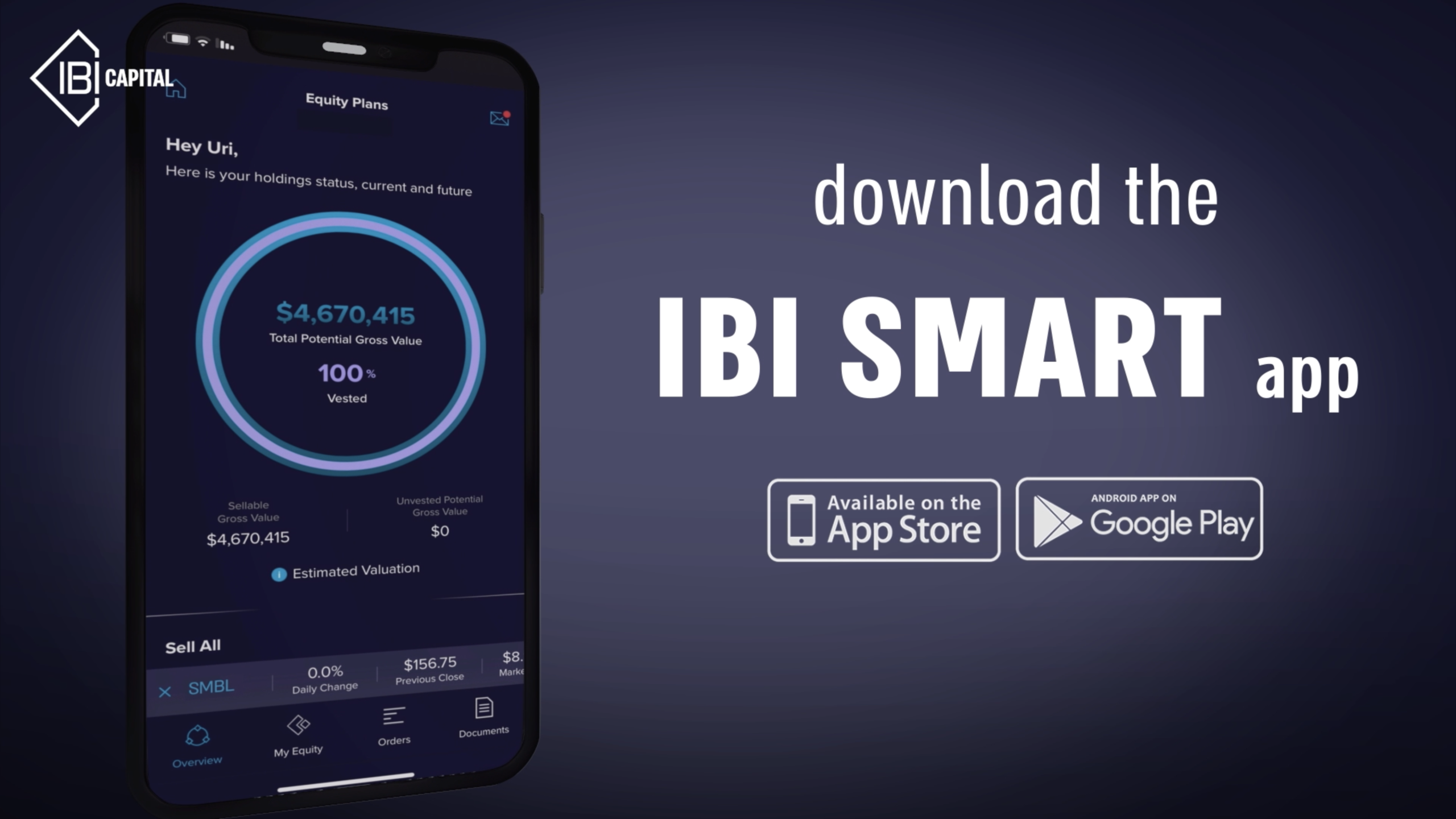Log in to the app and go to the “My Equity tab to view all your grants. If you have a grant available for sale, the “Place Order” button will be active. Tap it, choose the order type, specify the quantity you wish to sell, select the sale method and order expiry date, then confirm the details. Swipe up to submit the order. You’ll receive confirmation along with the order number, and we’ll notify you once it’s executed.
What can you do with the App?
-
Exercise Orders
Submit exercise orders for individual grants or all holdings together, and track the status of all your grants.
-
Upcoming Events
Access detailed information on your grants and receive updates on upcoming events
-
Order Statuses
Monitor your order statuses, download reports, and analyze your data.
-
ESPP
Register for the ESPP plan (if available through your company), choose your contribution rates, order types, and net gain currency, with the option to adjust according to the plan’s terms.
-
Agreements Access
Sign and easily access your grant agreements
-
History of Orders
Review your history of orders and grants
-
Submit Sell Orders
Submit sell orders and access information about company shares (available for public companies’ employees).
Tutorials
Q&A
-
-
When placing a sell order, you’ll need to decide between a Limit Order and a Market Order. Each option has its unique advantages and considerations.
Limit Order
A Limit Order lets you set a minimum price for selling your shares or exercising your options. The order will only execute if a buyer meets your specified price.
- Example:
If a stock is trading at $100, but you only want to sell at $105, you set a limit order at $105. The order will execute only if the stock price reaches $105 or higher. - Why Choose a Limit Order?
- Control: You decide the minimum price you’ll accept.
- Protection: Prevents your shares from being sold at an undesired price.
- Keep in Mind:
- If the stock price doesn’t reach your limit, the order might not execute..
Market Order
A Market Order sells your shares or options at the best available market price when the order is placed in the broker trading platform.
- Why Choose a Market Order?
- Speed: Guarantees the order will be executed quickly.
- Convenience: Ideal for situations where immediate sale is more important than the exact price.
- Keep in Mind:
- The final price might be lower than expected.
- Offers no control over the selling price.
- Example:
-
Taxes depend on factors like grant date and tax classification. Be sure to check the tax status of each grant individually before selling.
-
If you sell shares within two years and one day from the grant date (an alert will appear for confirmation before submitting the order), the proceeds will be taxed as ordinary income, similar to a salary bonus.
If more than two years and one day have passed since the grant date, and the stock’s closing price exceeds the average price of the 30 trading days prior to the grant or registration, the tax is calculated as follows:
- Options:
- From the exercise price to the average price of the 30 trading days prior to the grant: this portion is taxed as ordinary income (similar to a bonus).
- Beyond the average price of the 30 trading days prior to the grant(if applicable): this portion is taxed as capital gains.
- No indexation applies, as relevant to the grant.
- Shares Granted at No Cost:
- Up to the average price of the 30 trading days prior to the grant: this portion is taxed as ordinary income (similar to a bonus).
- Beyond the average price of the 30 trading days prior to the grant: this portion is taxed as capital gains.
- Similarly, no indexation applies as relevant to the grant.
- Options:
-
Click the home icon at the top right, then select the profile icon. You can update your details there.
-
Click on your name to view all your users and select the one you wish to modify.
For any security details changes, please contact our customer support team. You will be asked to answer the identification questions you provided during registration for verification. -
If you have a grant available for sale, the “Submit Order” button will be active. However, sales may be restricted during a company blackout period.
-
A Blackout Period is a specific time frame when company employees and others with access to confidential, non-public information are prohibited from trading the company’s stock. This restriction is in place to prevent insider trading, which could occur if individuals trade based on information not available to the public, violating securities laws.
When does the Blackout Period typically end? The duration of the blackout period depends on the company’s policies. For example, a quarterly blackout period usually ends within two to three days after the release of the company’s financial statements.
-
Same day sale
If you have available stock options for sale and you wish to sell them, select this option. The net proceeds will be wired to your bank account after deducting any applicable fees and taxes related to the sale.
Cash To Trustee
If you want to exercise the stock options into shares without selling them, choose this option. You will need to pay the exercise costs for the options, and then the issued shares will be deposited into your trust account with us.Cash To Private Account
If you wish to exercise the stock options into shares but do not want to sell them, and you’d like to transfer them to a personal brokerage account , choose this option. This action will require you to pay the exercise costs, applicable taxes, and the release fee. Once completed, the shares will be transferred to your personal brokerage account.Sell Restricted Stock
If you have shares available for sale and wish to sell them, choose this option. Please note that the funds transferred to your account will be after deducting any applicable fees and taxes from the sale.Release of Restricted Stock
If you have shares available for release, you can select this option. Keep in mind that this action requires payment of the applicable taxes and release fee. Once completed, the shares will be transferred to your personal brokarage account.
The information provided should not be considered as comprehensive or exhaustive regarding all aspects related to the use of the SMART app by IBI Group or in relation to the securities and all financial assets mentioned herein. This content does not replace any professional or personalized advice of any kind, therefor investment decisions should not be made based solely on this information. The Information does not constitute Investment Advice or Investment Marketing and is not a substitute for Investment Marketing or tax advice tailored to each individual data and needs, nor an offer to purchase securities. The service is subject to the approval of the SMART app’s terms of use. IBI Group and/or its subsidiaries shall not be held liable for any loss or damage incurred by any third party due to relying on the Information provided in this video and/or using the SMART app. IBI Group reserves the right to change the features of the SMART app at its sole discretion, without prior notice or warning.